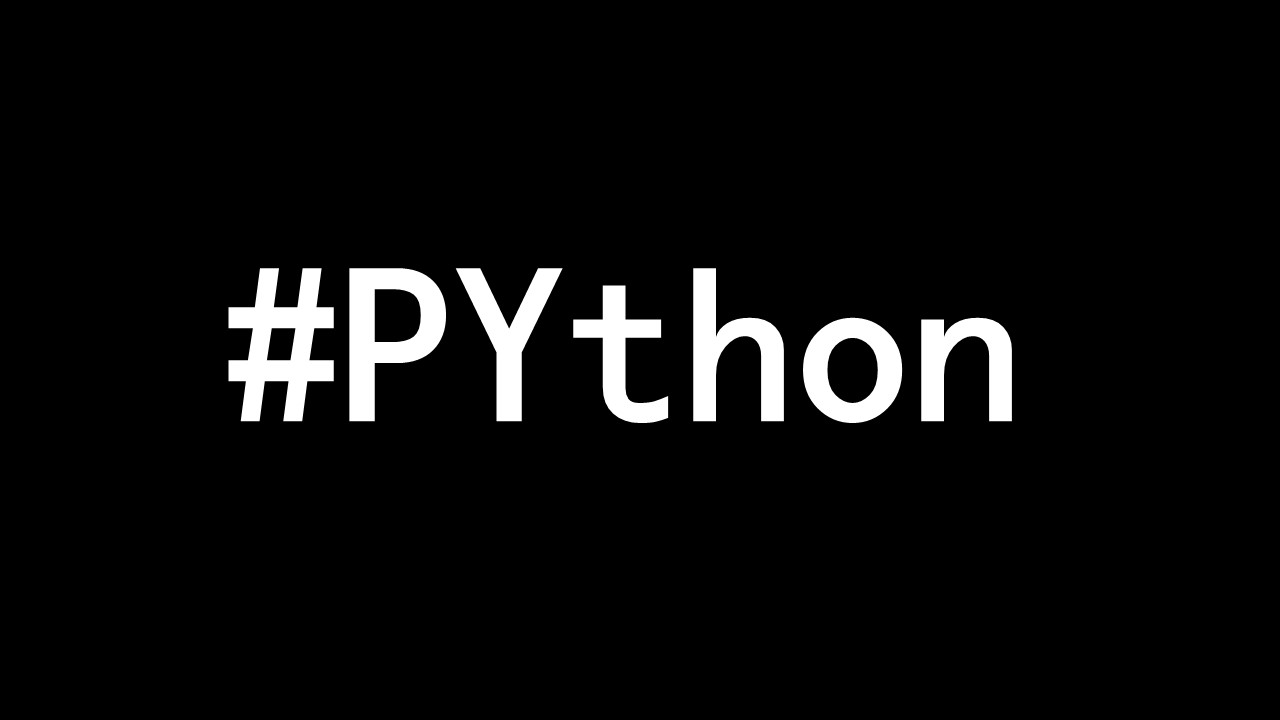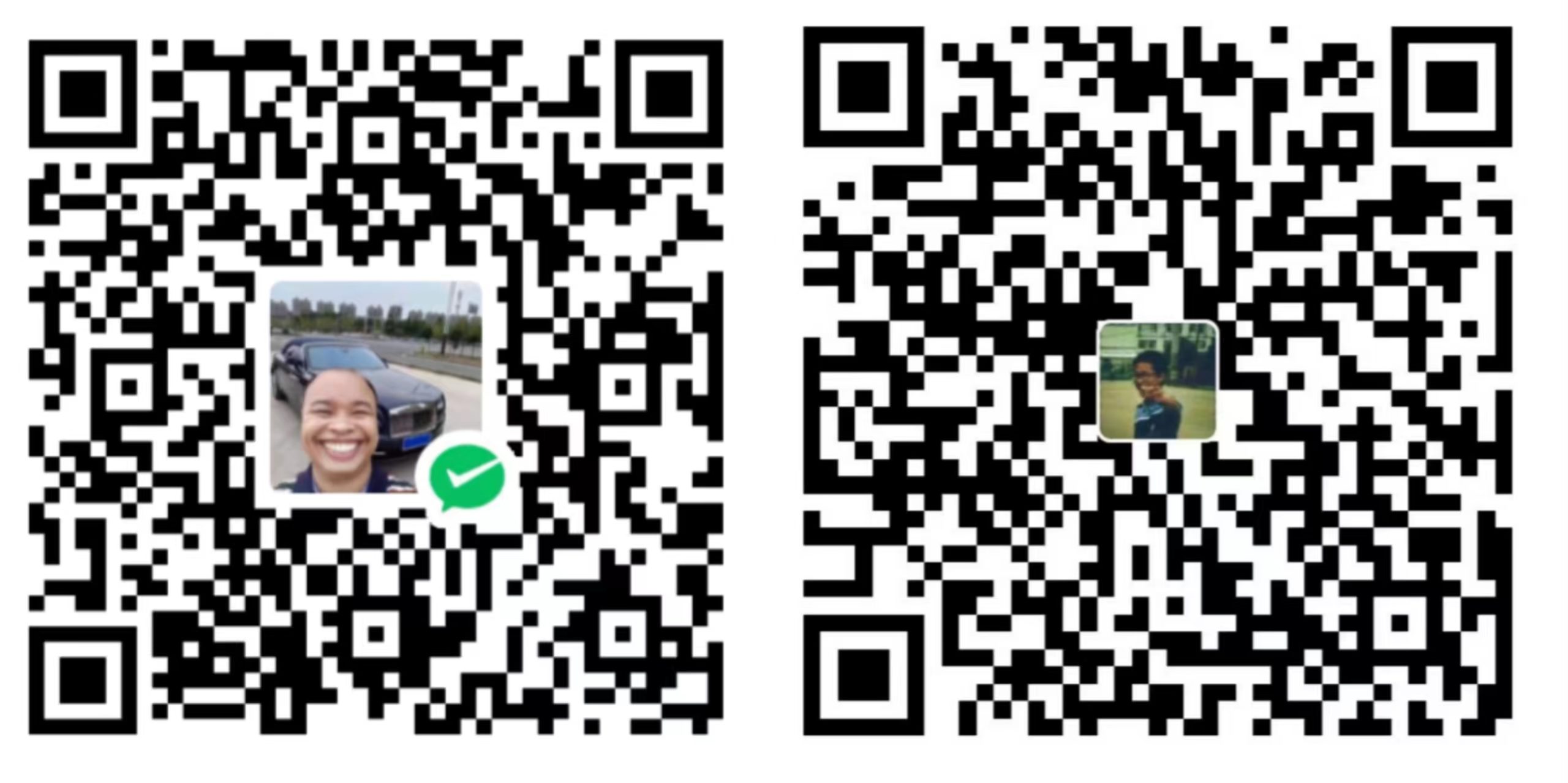1 安装需要的环境
需要在虚拟环境中安装onnx和onnxruntime(GPU),环境和自己的cuda版本要对应上查询链接

激活环境,查看环境的cuda版本,我是cuda11.6 +cudnn8302,那就选择1.14吧
conda activate xxxx
python
import torch
# 查询cuda版本
print(torch.version.cuda)
# 查询cudnn版本
print(torch.backends.cudnn.version())

输入以下指令进行安装环境
# 安装onnx
pip install -i https://pypi.tuna.tsinghua.edu.cn/simple onnx
# 安装GPU版
pip install -i https://pypi.tuna.tsinghua.edu.cn/simple onnxruntime-gpu==1.14.0
2、模型转换
安装完成后,新建文件,把你训练好的模型文件导入,使用以下代码完成,我是用的resnet34训练的模型,记得修改最后的全连接层为你自己训练的类别数量,这样才能加载你训练好的权重,不然resnet34默认分类是1000
import onnx
from onnx import numpy_helper
import torch
from model import resnet34
import torch.nn as nn
pth_path = './resNet34-bird.pth'
device = torch.device("cuda" if torch.cuda.is_available() else "cpu")
example = torch.randn(1,3, 224, 224).to(device) # 1 3 224 224
print(example.dtype)
#加载模型
model = resnet34()
in_channel = model.fc.in_features
model.fc = nn.Linear(in_channel, 14) # 更改全连接层的输出特征数量为为自己训练的类别数
model.load_state_dict(torch.load(pth_path))
model = model.to(device)
model.eval()
# 导出模型
torch.onnx.export(model, example, r"resnet34-bird.onnx")
model_onnx = onnx.load(r"resnet34-bird.onnx") # onnx加载保存的onnx模型
onnx.checker.check_model(model_onnx) # 检查模型是否有问题
print(onnx.helper.printable_graph(model_onnx.graph)) # 打印onnx网络
3、测试onnx模型
首先使用transforms来执行图片的加载、缩放、裁剪裁剪、转换为Tensor以及归一化等预处理步骤。然后,我们使用onnxruntime库来加载ONNX模型,并传入预处理后的图片进行推理。对于1.9版本以下的onnxruntime库需要指定在那个设备上推理模型
from PIL import Image
import numpy as np
import onnxruntime
#测试onnx模型
# Load the image
image_path = "./丹顶鹤-001.jpg"
image = Image.open(image_path)
# Preprocess the image
image = image.resize((224, 224))
image = np.array(image, dtype=np.float32)
image /= 255.0
image = np.expand_dims(image, axis=0)
# Load the ONNX model
session = onnxruntime.InferenceSession("resnet34-bird.onnx")
# Run the inference
input_name = session.get_inputs()[0].name
output_name = session.get_outputs()[0].name
output = session.run([output_name], {input_name: image})
# Get the predicted class
predicted_class = np.argmax(output)
# Print the predicted class
print("Predicted class:", predicted_class)
可以看到最后输出结果是正确的